
Media Request System BasicsNavigationLogging in as Instructor Making a Request Forgot your Employee ID Number? Problems With This Site?Notifying an AdministratorAbout Media Request SystemNavigationNavigation is done through the sidebar, located on the left side of your screen, throughout each page. Each link in the sidebar takes you to a specific page corresponding to the system you wish to use, such as the helpful information page or the ARC Insider page. Logging in as InstuctorPlease Note: Only instructors for Natomas will have access to the system. To log in as an instructor, please click on the "Instructors" link and enter your Employee ID number. This will allow you to log in and make a request. Making a RequestThe request page is a form to process your request for equipment. You will be asked for the date for your reservation and the class you need the item for. Next you may choose the type of item you need and enter any special requests you may have. Once the form is filled out, click the Submit button to continue. The system will confirm the data you have entered. Requests must be made more than 24-hours in advance. If the date is correct, click the “Add Request” button to complete your request. If you are not satisfied, then press “Start Over” to discard your efforts and make a new attempt. Once your request is saved, your pending requests will show in a list when you log in. If you no longer require an item and wish to cancel its reservation, then click the numbered button under the “Delete Request” column heading and click OK to confirm the deletion of your reservation. When you are done, click the “Log Out” link. Forgot Your Employee ID Number Did you forget your Employee ID Number? If you have any problems, please call (916) 485-6000. |
